Hamester Kombat Errors Are Barriers on the Way of CEOs. Here We Provide Solution For Each Error in Hamester Kombat Telegram Mini-game.
Hamster Kombat, the popular crypto game, has captivated users worldwide. However, some users may encounter various errors that hinder their gaming experience. This article delves into the most common errors, their potential causes, and effective troubleshooting solutions.
1. Request error, Unable to sync

The error message “Request error, Unable to sync” indicates a synchronization issue that prevents the game’s bot from updating and syncing user data correctly. This problem can be related to server-side issues or network connectivity problems, hindering game status updates.
Troubleshooting Steps:
Step 1: Check Server Status
Before diving into device-level troubleshooting, it’s worth checking the official game, game website, social media channels, or raeching out to other players for any known server issues. If there are ongoing server problems, the developers may be working on a fix, and waiting for their resolution might be the best course of action.
Step 2: Verify Network Connection
Ensure your internet connection is stable and functioning correctly. Try restarting your router or modem. If the problem persists, consider using a different network connection, such as a wired Ethernet connection, if available.
Step 3: Restart Bot
A simple restart of the game or robot can often resolve temporary software glitches that might be causing synchronization issues.
2. Request error, Unable to Login. Please reload mini app

This error message indicates that there is an issue with logging into the Hamster Kombat mini-app. The specific cause of the error is not provided, but it is likely due to a server-side issue or high traffic.
Troubleshooting Steps:
-
Step 1. Try reloading the Hamster Kombat mini-app by closing it and then reopening it.
-
Step 2. Make sure that you have a strong and stable internet connection.
-
Step 3. If you are able to, try logging in to the Hamster Kombat mini-app on a different device.
-
Step 4. If you are able to, you can try using a VPN to connect to the Hamster Kombat servers from a different location. This may help to bypass any regional restrictions or server issues.
- Step 5. If the issue persists, you may need to wait a while and try again later. The developers may be working on a fix for the issue.
3. 422 Unknown error while getting Profile Data: message=’Unprocessable Entity’
The error message “422 Unknown error while getting Profile Data: message=’Unprocessable Entity’” indicates a server-side issue related to retrieving user profile information.
The status code 422 generally implies that the server understands the request but cannot process the user data in the provided format.
4. Can’t open bot after usage
The error message “Can’t open bot after usage” in Hamster Kombat indicates an issue with reopening the bot after it has been used. This problem could be related to a specific sequence of user actions or server-side feedback.
Troubleshooting Steps:
Step 1. Go to steps 1-3 of erros 1 troubleshooting
Check server status, rerify your internet connection, and restart the bot.
Step 2. Clear Telegram cache and data
5. Hamster Kombat black screen error

If you encounter a black screen when launching the Hamster Kombat robot, follow these three steps to resolve the issue:
Step 1. Clear Telegram cache and data
Clear your Telegram cache and then return to the bot. Somtimes temporary cache or data issues might be causing the black screen.
Step 2. Manually initiate the bot
If the “start/” command is not present, type it manually into the robot’s chat box and then launch the robot. This can force the robot to initialize properly and bypass any potential loading glitches.
Final Words
This article delves into the most prevalent bugs and errors encountered in the Hamster Kombat game and provides effective solutions to address them.
In this regard, we recommend that you meticulously follow the solutions outlined in this article to resolve these errors.
We hope that by providing this comprehensive guide, your experience in the captivating world of Hamster Kombat will be significantly enhanced, enabling you to fully enjoy the game and ultimately achieve substantial dollar-denominated earnings.
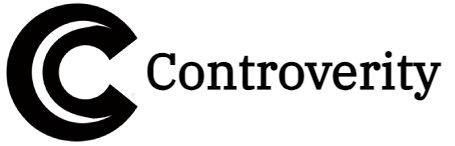

When I search on Google hemster Kombat when I click on play button at show error time out