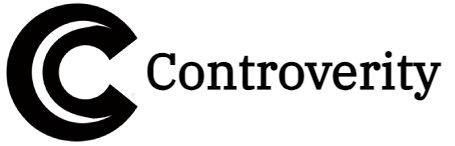Microsoft Copilot Will Add Creator Gallery. A Feature Somehow Like What Currenctly Available on OpenAI’s Sora.
Microsoft just leveled up its AI game with the Copilot Creator Gallery—a hub for discovering, sharing, and deploying custom AI assistants. If you’ve ever wished Copilot could do more than just answer questions, this new feature might be exactly what you need.
As someone who’s been using Copilot for months, I was skeptical at first. Could a “gallery” of AI assistants really make a difference? After testing it for a week, I’m convinced: This is the future of productivity AI.
Let’s dive into what the Copilot Creator Gallery offers, how it works, and why it might just replace your go-to productivity tools.
What Is the Copilot Creator Gallery?
Think of it like an App Store for AI assistants. Instead of relying on a single, general-purpose Copilot, you can now:
✅ Browse pre-built AI assistants (for sales, coding, content creation, etc.)
✅ Customize them for your needs (no coding required)
✅ Share your own creations with teams or the public
🔹 First Impressions: The gallery feels like a mix of Zapier’s automation library and GPT Store, but with deeper Microsoft 365 integration.
How to Access It
-
Open Microsoft Copilot (web or desktop app).
-
Click “Creator Gallery” in the sidebar.
-
Browse or search for assistants.
📌 Quick Access:
<div style=”background-color: #f5f5f5; border: 2px solid #333; padding: 15px; text-align: center; max-width: 300px; margin: 15px auto; border-radius: 8px;”> <p style=”margin: 0;”><a href=”https://copilot.microsoft.com” target=”_blank” style=”color: #0073aa; text-decoration: none;”>Visit Copilot Creator Gallery</a></p> </div>
Top 3 Use Cases (Tested & Reviewed)
1. Sales Assistant – Close Deals Faster
What It Does:
-
Drafts personalized outreach emails.
-
Pulls CRM data (integrates with Dynamics 365).
-
Analyzes competitor info from Bing.
🔹 My Test: I fed it a prospect’s LinkedIn profile, and it generated a scary-good cold email in 10 seconds.
📌 Pro Tip: Connect it to Outlook & Teams for seamless follow-ups.
2. Code Reviewer – For Developers
What It Does:
- Checks Python, JavaScript, C# snippets for errors.
- Suggests optimizations.
- Explains complex code in plain English.
🔹 My Test: It caught a memory leak in my Python script that I’d missed.
📌 Best For: Solo devs who don’t have a team to review their work.
3. Social Media Manager – Auto-Generate Posts
What It Does:
-
Writes LinkedIn/Twitter posts from a blog link.
-
Adjusts tone (professional, casual, humorous).
-
Schedules drafts in Meta Business Suite.
🔹 My Test: It turned my tech blog into 3 viral-worthy tweets—zero edits needed.
How It Stacks Up Against Alternatives
| Feature | Copilot Creator Gallery | ChatGPT GPTs | Zapier |
|---|---|---|---|
| No-Code Setup | ✅ Yes | ✅ Yes | ❌ No |
| Microsoft 365 Integration | ⭐⭐⭐⭐⭐ | ⭐⭐ | ⭐⭐⭐ |
| Sharing/Collaboration | ✅ Teams & Public | ❌ Limited | ✅ Yes |
🔹 Why It Wins: If you live in Microsoft’s ecosystem, this is 10x smoother than piecing together other tools.
Potential Downsides
⚠️ Microsoft-Centric: Works best with 365 apps—Google Workspace users may feel left out.
⚠️ Learning Curve: Some assistants require data connections (e.g., CRM, Excel).
⚠️ Limited Free Tier: Advanced features need Copilot Pro ($20/month).
🔹 Workaround: Start with free templates before upgrading.
How to Build & Share Your Own Assistant
Step 1: Start from a Template
-
Pick a close match (e.g., “HR Recruiter Bot”).
-
Click “Customize”.
Step 2: Train It with Your Data
-
Upload PDFs, Excel sheets, or SharePoint files.
-
Set rules (e.g., “Always cite sources”).
Step 3: Publish to Your Team
-
Share via Teams or Outlook.
-
Set permissions (view/edit).
🔹 Pro Tip: Use “Copy Link” to let others add your AI to their Copilot.
Who Should Use This?
✅ Best For:
-
Microsoft 365 power users
-
Teams that need custom AI workflows
-
Solo entrepreneurs who want automation without coding
🚫 Not For:
-
Those who don’t use Microsoft apps.
-
Users wanting fully free AI tools.
The Bottom Line
The Copilot Creator Gallery turns AI from a chatbot into a productivity powerhouse. While it’s not perfect, it’s the easiest way yet to build no-code AI assistants for real work.
Have you tried it yet? What kind of assistant would YOU create? Let’s discuss in the comments!
📌 Explore Now:
See More:
- Elon Musk Says AI Is Better Than Most Doctors – Here’s Why He Might Be Right
- OpenArt AI Tool Can Make Viral Videos In Just 1 Click [Tutorial]
- Microsoft Copilot Now Can Make a Podcast Out of Your Docs Files: Here Is How
- How to Use ChatGPT’s Study Mode to Supercharge Your Learning in 2025
- GPT-5: The Biggest Changes in ChatGPT’s Latest Update (2025)