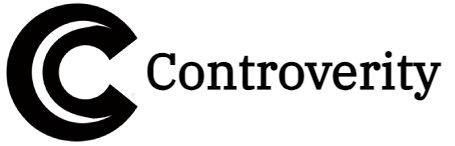How to Activate Claude AI Memory for Chats? AI chatbots are getting smarter, and Claude AI’s Memory feature is a game-changer—no more repeating yourself in every chat!
As someone who’s tested this feature extensively, I can confirm it remembers your preferences, writing style, and key details across conversations. No more starting from scratch every time!
In this guide, I’ll show you how to enable Claude AI Memory, its benefits, limitations, and some pro tips to make the most of it.
What Is Claude AI’s Memory Feature?
Claude’s Memory allows the AI to retain important details from past conversations, making future interactions more personalized.
✅ How It Works:
-
Stores key facts (like your job, interests, or preferences)
-
Remembers your tone & writing style for consistent responses
-
Works across multiple chats (but not across different accounts)
🚫 Limitations (As of 2025):
-
Not perfect recall—sometimes needs reminders
-
Opt-in only (you control what it remembers)
-
No memory in shared links (privacy-first approach)
🔗 Try Claude AI Now:
How to Enable Claude AI Memory (Step-by-Step)
Activating Memory is simple—here’s how I did it:
Step 1: Open Claude AI & Start a New Chat
- Go to Claude.ai (works on web & mobile).
- Log in (Memory is only for registered users).
Step 2: Turn On Memory in Settings
- Click the Profile (bottem-left).
- Select “Setting”
- Select “Search and Reference Chat”
- Toggle “Enable Memory” ✅.
💡 Pro Tip: You can edit or delete stored memories anytime under Settings > Memory.
Step 3: Teach Claude What to Remember
Just mention important details naturally in chat, like:
- “I’m a freelance writer specializing in tech.”
- “Please use a casual tone in responses.”
- “I prefer bullet points for summaries.”
Claude will confirm when it saves something to Memory.
How I Use Claude Memory for Maximum Efficiency
After weeks of testing, here’s my favorite way to leverage this feature:
1. Personalized Writing Assistant
-
Once I told Claude:
“I write SEO-friendly blog posts in a conversational tone.”
-
Now, every time I ask for content help, it automatically adapts to my style.
2. Faster Workflows
-
Instead of re-explaining my coding preferences, Claude remembers:
“Use Python with type hints and docstrings.”
-
Saves tons of time on repetitive instructions.
3. Smarter Research
-
If I say:
“Focus on 2025 AI trends from trusted sources.”
-
Future answers prioritize recent, credible data.
What Claude Memory Doesn’t Store (Privacy First!)
Anthropic is serious about privacy, so:
❌ No sensitive data (passwords, financial info)
❌ No memory in shared chat links (others won’t see your saved info)
❌ No cross-account sync (separate for each login)
🔍 Fun Fact: You can ask Claude:
“What do you remember about me?”
…and it’ll list only the details you’ve allowed.
Troubleshooting: Why Isn’t My Memory Working?
If Claude forgets things, try:
- Check if Memory is enabled (Settings > Memory).
- Rephrase key details (e.g., “Remember that I’m a developer”).
- Avoid vague prompts—be specific!
Still stuck? Reset your chat—sometimes a fresh start helps.