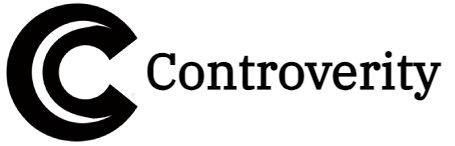I installed Chrome 139 on my Pixel 8 Pro last night and—honestly—I was ready for another boring changelog.
1. Group Tabs Without Diving Into Settings
What changed?
Google slipped a new “Add tab to group” button right next to “New tab” and “New incognito tab” in the three-dot overflow menu. No more long-press gymnastics on the tab switcher screen.

My quick test:
I had 37 tabs open (don’t judge). Instead of the old five-step dance, I tapped the three dots → “Add tab to group” → picked my “Work” cluster. Done. Three taps vs. eight.
Pro tip:
Create a group called “Read Later” and dump interesting articles there. Swipe up on the tab switcher, tap your group, and binge-read on the train—no extra bookmarks needed.
2. Long-Press the Address Bar to Copy a Link (Finally!)
What changed?
Remember the bug where the “Copy link” toast showed up but nothing landed in your clipboard? Fixed. A long-press on the address bar now copies the clean URL instantly.

Real scenario:
I sent a Notion doc link to my co-founder via Slack this morning. Long-press → pasted → zero frustration. I actually smiled; that’s how rare bug fixes feel these days.
Pro tip:
If you’re on Android 15’s split-screen, long-press the bar in Chrome, then drag-and-drop the link straight into the other app. No clipboard required.
3. Dark Mode Colors Got a Subtle Facelift
What changed?
The Dynamic Color palette in dark mode shifted from pitch-black to a warmer charcoal. Menu borders disappeared, giving everything a sleek “floating” look.

My take:
It’s like switching from OLED black to soft velvet. Easier on the eyes during late-night doom-scrolling. My battery meter didn’t flinch, either—still sipping 4 % an hour.
Pro tip:
If the new gray feels too light, toggle “Increase contrast” in Accessibility → Display. You’ll keep the new layout but regain that deep-black punch.
🤔 What’s your experience?
Have you tried the new tab grouping yet? Drop your favorite Chrome power-user trick in the comments—I’m always hunting for new hacks.